Adding LXDE taskbar shortcuts
November 9, 2012 6 Comments
OK, so after creating new menu entries & desktop shortcuts and after creating new menu sections, let’s see how to create taskbar shortcuts.
On my LXDE taskbar (which is actually called lxpanel in LXDE), you can see that I have a shortcut for leafpad and one for gedit:
To accomplish that, right click on the taskbar and choose the “Add/Remove Panel items” option. This brings up the “Panel Preference” dialog. From there, go to the “Panel Applets” tab which displays the different elements of your taskbar:
The “Spacer” plugin is just a way to add a separation between the different plugins. On the screenshot above, you can see that my second spacer is “stretched”, which means that all plugins that comes after it (System Tray + Digital Clock in my case) will end up on the right side.
OK, so to add application shortcuts, you need to add the “Application launch bar” plugin to your taskbar. To do this, just click on the “Add” button, select “Application launch bar” in the list of available plugins and put it in the 4th position:
Now select it, click on the “Edit button”: this will display the launch bar configuration dialog. The right side of the dialog displays the applications that are part of your start menu: simply add the ones that you want to the left side of the dialog.
And… that’s it !
Now if you don’t want to use graphical tools, here is the lxpanel configuration file that controls everything: ~/.config/lxpanel/LXDE/panels
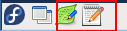
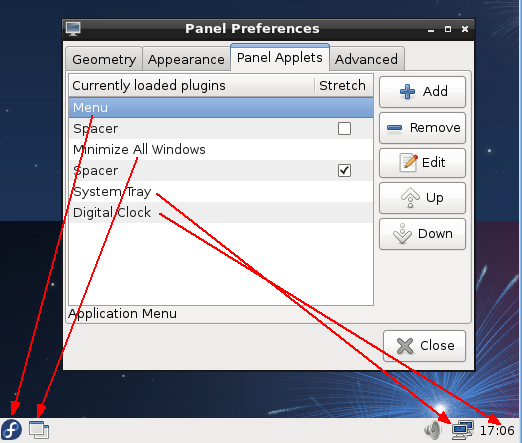
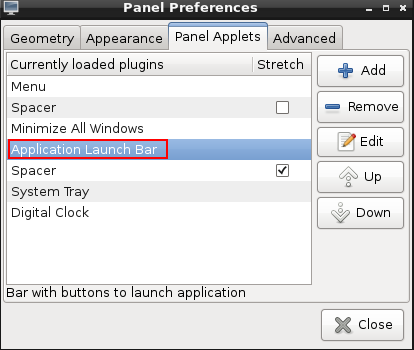
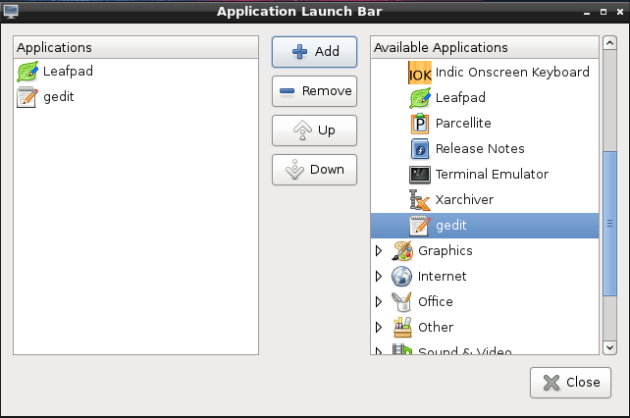
Hi, Always pleased to find configuration help for my favoured desktop. I am just testing LXDE on top of Debian 8 and I have added Mousepad to the system, the Icon has appeared in the main menu but is not visible in the Panel > Applications menu so can not be added to the Application Launch Bar. You may have covered this somewhere but I can not spot it.
I can also endorse the use of Gigolo on a daisy chained window office network, the only thing that cuts it on an a peer to peer network.
Back again, not for the first time I am answering the question myself. Mousepad requires xfce4-goodies package to get it fully integrated with the LXDE desktop even though it will run perfectly well without.
Running LXDE in Debian (too) and, compared to that-other-OS, editing the lxpanel is more confusing (at first). But this explanation was very helpful. Thank you!
(A remark: why does it show “Application Launch Bar”, instead of the name of the programs that are in the lxpanel? Now I had to count the number of “Application Launch Bar” items to figure out which one is which.)
Thanks – nice clear instructions. Panel Preferences have changed a little in the latest Rasperian image (ie ‘Preferences’ button rather than the ‘Edit’ in the above screen shot), but the outcome is the same. Well done.
Thank you very much it really helped me.
Thank you! I knew there had to be a way to put the things I always use in the task bar, and you have made the process simple and clear, just like LXDE!